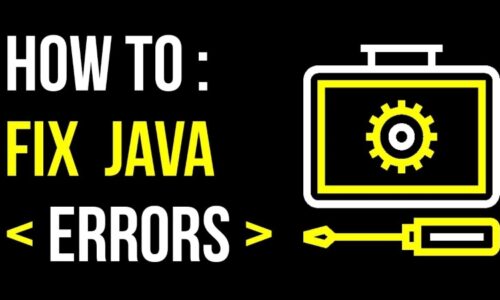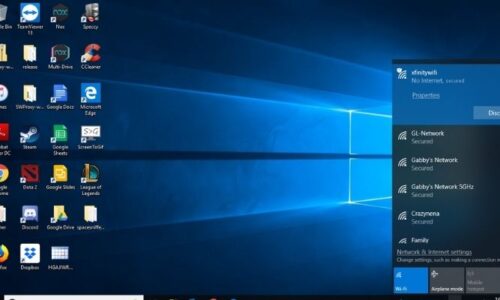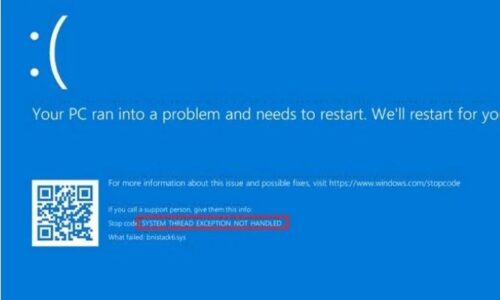BUP files are utilized by several integral applications on your computer as backup files. They’re stored on your PC, and created as backup files for the applications that utilize them. Oftentimes, DVD files will include BUP files to backup images, or create a backup image of the contents stored on the DVD when you transfer it to your PC’s HDD.
For example, if you try to open an .IFO file from a DVD onto your computer, and it doesn’t launch, you can use a .BUP file to recover the file that could’ve been lost due to a scratch on the DVD. Numerous programs utilize BUP files as well, mostly ones used to store a user’s personal information, or any, for that matter.
Some applications create a .BUP file as a backup from its crashes, so its data can be retrieved if lost. This reduces/prevents data loss, so .BUP files are quite usable in these situations. But more times than often, people don’t know how to execute .BUP files. Don’t fret too much if you’re one of them.
It’s really not an easy task, so most people don’t know about it, or they don’t need to. In this article, we’ll tell you how to execute/open BUP files. But before that, know that they’re usually stored in C:/ProgramData, a folder that contains your operating system (Windows).
4 Ways to open BUP files:
We’ve mentioned about 4 ways you can utilize to open BUP files. Each method is as easy as the other one, so it’s completely on you, which one you find easier. So, without further ado, here are 4 ways to open BUP files.
#1: Download an additional Software
Before continuing, make sure you install the correct software. You can install either one of these.
- Brother Embroidery System File
- CD Indexer
- DVD Info File Backup
Utilizing either one of these can open BUP files. On top of that, it’ll ensure that you view exactly what’s stored in the BUP file unless it’s been corrupted. You can also search for other software packages on the internet, and download them, but make sure that they’re the correct ones, otherwise, you may just be installing some sort of virus.
#2: Create the Correct File Associations
To do that, go to file associations settings on your computer and create file an association for BUP files. Once done, you’ll need to locate the BUP file you wish to open and right-click it. Once you do that, select “Open With” from the list of options that pop up, and select the software you wish to open it with. It’s best if you utilize one from the list mentioned above.
#3: Get File Magic
You can also use File Magic to open and view the contents of a BUP file. It’s a universal software that allows users to access BUP files and view their contents, even if they’re in a binary format. It’s fairly easy to use, but it’s better if you only use it if the ones mentioned above don’t work for you.
It’s not at all that difficult to use, so just about anyone can use it. Just download file magic from the Microsoft Store, and use it to open the BUP file you wish to access.
#4: Use a Universal File Viewer
If all the methods above don’t work for you, which is quite rare, you can try searching for a Universal File Viewer on the internet, and use that to open your BUP files. But, 90% percent of the time, you won’t need to, as the methods mentioned above will work for you.
Now that you’re aware of 4 ways to open BUP files, here are a few things you should keep in mind while accessing such files:
- Don’t ever rename the .bup extension, or any other file, for that matter. It won’t change the file type, it’ll just corrupt it. If you want to change the file type, use conversion software to do so.
- File extensions are a set of three or four characters mentioned at the end of a file. They determine the type of file. A few examples are .jpeg, .bup, .exe. These files can’t be changed/converted unless you use special conversion software. Different file extensions have different functions, and oftentimes, they’re important for a program to function, so changing them could be dangerous.
This should clear out everything you need to be aware of while accessing BUP files, and we hope the methods mentioned above work for you.
If you have any further queries or would like to add something to this article, feel free to comment down below, and we’ll try to respond to as many as we can!
Read More: You are not currently using a display attached to an Nvidia GPU [Fix]