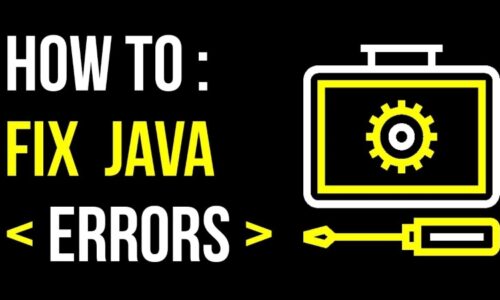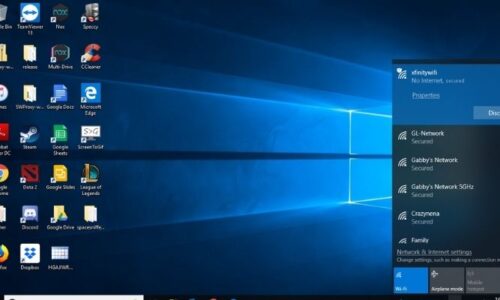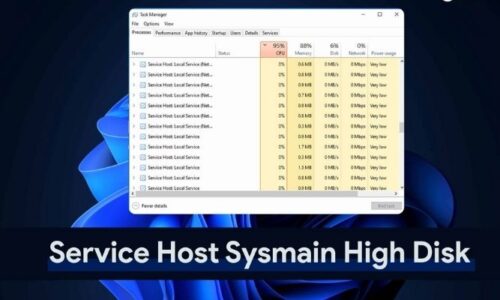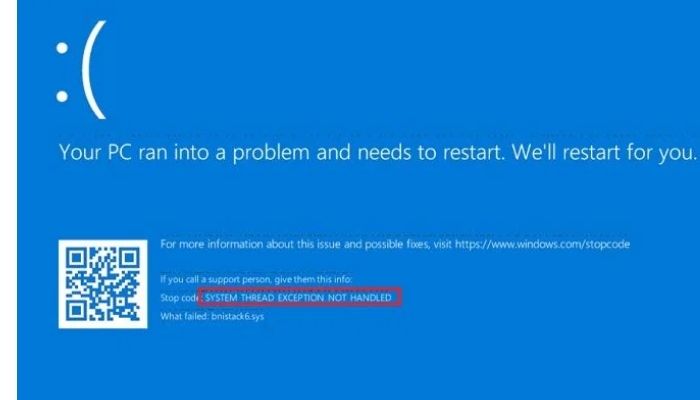
A computer tower or laptop should start and load without error when the power button is pressed. Users of Windows 10 who are unfamiliar with device drivers or how to update them may get a blue screen of death instead. The dreaded blue screen of death may occur immediately after launching your computer, or it may take ten to fifteen seconds for the machine to meet the problem that causes the terrible blue screen of death. The error code “system thread exception not handled” is commonly seen during boot-up and can cause your computer to become stuck in a reboot cycle, making it difficult to use at all. In this post, we’ll look at what this code implies, when it appears, why it appears, and five alternative methods to fix it.
Where can I find out more about the meaning of “System Thread Exception Not Handled?”
The “system thread exception not handled” issue shows that your computer system thread has sent an exception for an error that has not yet been recorded by the handler. As a result of the failure to detect and correct the fault, a blue screen of death has been shown, prompting the computer to begin collecting data about the problem. The following numbers are frequently used with this abort code: In certain cases, the error code 0x0000007E or 0x1000007E will be followed by the file name of the program that is causing the problem. Examples of these files include atikmdag.sys, nvlddmkm.sys, and igdkmd64.sys. Unfortunately, when this problem occurs, the computer is forced to restart, and the only way to get it to stop is to utilize safe mode.
When and why does this issue happen?
“system thread exception not handled” errors are most common when the machine is restarted or restarted from the shutdown. It can, however, occur randomly and is known to appear when the user is using an application that necessitates the usage of particular graphic drivers. This issue occurs when the computer has obsolete, corrupted, or just incorrect drivers installed (most frequently graphic drivers). Malware can corrupt graphics drivers and incorrectly installed drivers can also result in the “system thread exception not handled” issue in Windows 10.
The error code is associated with a filename: To put it another way: What Does This Mean?
This error number may come with a file name that indicates which graphic driver is causing the issue. When you update or repair this graphic driver, the problem will be fixed. The following are examples of filenames that may accompany a BSOD problem.
- Atikmdag. sys is a graphic driver from the ATI Radeon family, thus it’s for your ATI visual card. Drivers are out of current or wrongly installed if you have an AMD graphics card in your computer that isn’t working properly.
- Nvlddmkm. sys is a visual driver for the Nvidia Windows kernel, which is part of your Nvidia video card. Having an Nvidia graphics card installed indicates that the drivers are either out of current or improperly installed.
- Installed DirectX drivers will have a file called Dxgmms2.sys in their names.
- Ntfs. sys is a file found on the Windows NT Server.
- When you download this file, you will be installing the Broadcom 802.11 Network Adapter. Broadcom Corporation has created a wireless driver for this adapter. The “system thread exception not handled” issue is often caused by obsolete or improperly installed software.
- The USB audio device driver is CMUDA.sys.
If any of the above-mentioned issues occur when the error occurs, you will need to reinstall or update the driver. If the error number is associated with a separate system file, you’ll need to look up the driver’s file name online to figure out which driver is causing the problem. Update any network, LAN, wireless, sound, audio, and display drivers on your computer if the problem does not appear in any system files (graphics).
Want to know how to start it in a safe mode? Here we go.
- The first step is to enter safe mode, which allows you to stop the reboot process. Because you were facing an issue get in access to your safe mode through the settings option on your computer, we’ll get you to the recovery Environment initially, then you can boot it into it.
- Now, press the power button for a while to switch off your computer.
- Then, to turn it on again, click the power button one more.
- After you see any evidence that Windows has started, hold down the power button for ten seconds (like it is in the logo). Re-press the power button to revive it.
- Keep doing this until your device completely resets and you can enter WinRE.
For entering into safe mode from WinRE, select the “Troubleshoot” option that you can see on the menu options. “Advanced,” “Startup Settings,” and “Restart” are the options. You’ll be offered a selection of alternatives when your machine resumes. Click on F5 to get into the networking in a mode that is safe.
5 quick steps to Fix “System Thread Exception Not Handled” on your Windows 10 Systems
- Get to know out which driver is malfunctioning
- Update, rollback, or replace your driver software.
- Rename the problematic driver
- Restore your system files
- To restore your PC to a prior state, use a restore point in the system.
All these above-mentioned ways help fix the system thread exception not handled.
Conclusion
From the above blog, you can learn about system thread exceptions not handled, with all the above-mentioned ways you can resolve all your problems and fix the problems of system thread extensions not handled, with this blog you can fix it under any circumstance.
For any problem, you face any kind of issue you can get fixed with the help provided here.
Without not wait go through the whole information, know this thing and get it fixed if you are facing any issues. This is an end to your worries.