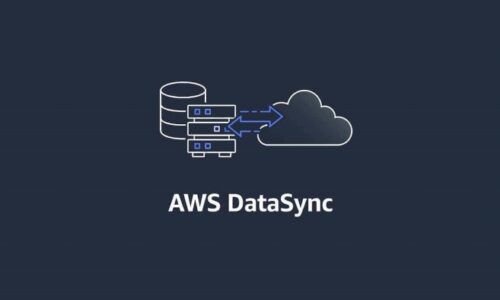Using iTunes on a bright computer screen can strain your eyes and lead to insomnia. It would help if you had a way of managing iTunes when using them at night to protect your eyes. Its settings have an option on the menu bar to darken the theme while macOS has made this feature available for the entire mac and iTunes and it is known as iTunes Dark Mode.
iTunes is an internet broadcaster from Apple and it was launched in 2001. You can play music in audio or video on your PC, and it is available on Windows and macOS. The app downloads play and organize multimedia files. However, the users who have no clue how to activate it, this post is for you! The dark mode will protect your eyes from interacting with too much light at night.
iTunes Dark Mode
The latest version of macOS Mojave has made the dark mode feature accessible to all users. Once you switch to dark, your PC screen turns dark, and everything you run with color contrasts like black and grey.
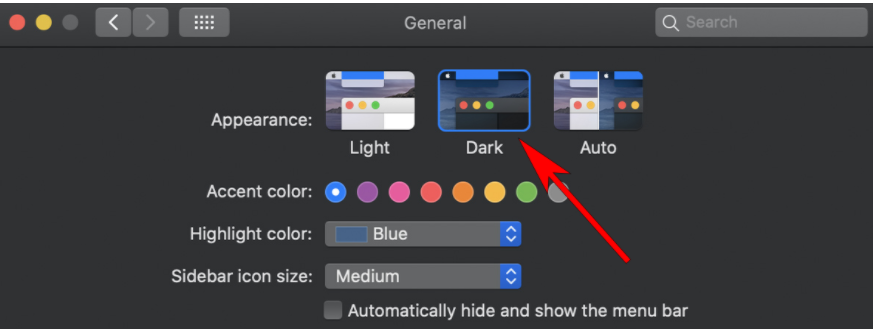
Everything on your computer changes giving your system a new look and the background is turning to dark colors. Anything you do include texts in a dark mode that are white on a black background. Here is a step-by-step guide on how to use the Dark Mode on mac, but you first need to update your system to the latest version of macOS Mojave. If it is up to date, then Dark mode will activate by default.
- From the left side of your screen, tap on the apple logo
- A list of options will appear, and you should select System Preferences.
- Under System Preferences, click on General
- From the general window, press Dark in the Appearance section.
- Now iTunes on your Mac will be in Dark Mode.
How to use iTunes Dark Mode on Windows
The Dark Mode feature on macOS Mojave has amused many people including Windows 10 users. Moreover, they don’t know how to activate it on their PC, but this post is the answer to your dilemma. Follow the guidelines below to enjoy the dark mode on your Windows 10 computer.
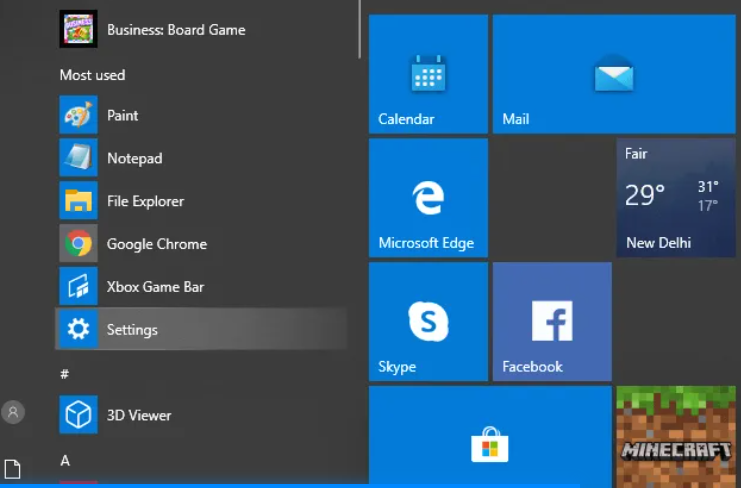
- Hit the Windows Startup menu to open the Command Prompt then type Settings
- Once the Settings window opens, select Personalization
- Now click on the available colors on the left side
- Once the colors option opens on your screen, please scroll down to locate Dark mode then select it.
- Clicking on the feature automatically transitions your PC to Dark mode.
- Once you complete these steps, the iTunes Dark Mode app is active, and your PC will have a new amazing dark appearance.
- Close all tabs and enjoy the new look.
Sometimes, the iTunes Dark mode may not work as expected, and the user keeps resetting the system to normal mode. However, you can fix the issue using the software iMyFone TunesFix. Activating this tool will fix all problems that are hindering proper operations. Also, TunesFix can fix the problem permanently, and here are its features.
- Use it to repair the iTunes dark mode not working
- All iTunes functions like update/restore/install issues
- The tool cleans iTunes junk files and redundant files to give the app room to operate maximally.
- No risks in using both iMyFone and TunesFix.
- TunesFix is compatible with all versions of iTunes.
How to use TunesFix to Repair iTunes on Windows 10
- Download and install the TunesFix software on your PC.
- Once done, open the tool, and it will automatically find the issue with iTunes
- Select Repair to fix any problems on your iTunes dark mode.
- Once the process is complete, run Dark Mode again and see if it is operating properly.
Conclusion
You can activate and use iTunes Dark Mode on your Windows 10 PC or Mac devices. It is a fantastic feature that allows you to enjoy all media at night in dark colors without straining your eyes. A bright PC screen might hurt your eyes and also lead to sleepless nights, and if the situation persists, you welcome insomnia.
However, the dark mode will deal with these issues and if dark colors are your thing, then the dark mode feature will serve you right. Also, if you run into any problems while using iTunes, you can download TunesFix and repair the issues permanently.
READ MORE: Fusion Drive Vs SSD: What should you get for New PC