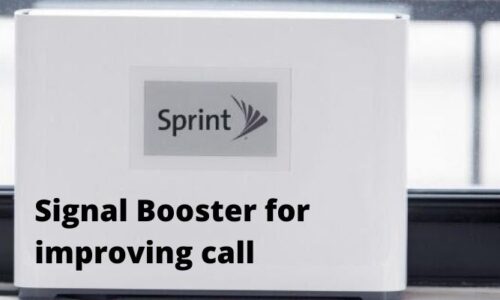The invention of smartphones is truly game-changing. One of the most eye-catching features would be taking pictures anywhere, anytime. Smartphones allow you to take high-quality pictures and access them immediately via the gallery app. People can even share these images with their friends or family via the internet.
“How to transfer photos and images from iPhone to Android”. In this article, we will go through a few methods you could use to transfer photos/images from iPhone to Android.
Manual Method (Transfer through Windows):
You can import images via Windows by transferring the pictures from your iPhone device to your computer first, then transferring them to your Android Device. Follow the steps mentioned below to do so:
- First, connect your iPhone device to your Windows device via a USB cable (Or Bluetooth if possible).
- Once that’s done, open My Computer, then right-click on your iPhone’s storage under Portable devices.
- Select Import pictures and videos from the pop-up menu.
- Once you do that, your computer will scan your iPhone device to locate any pictures.
- After that, you can transfer the images one-by-one, or simply click import to import all the images at once. Once you do that, all your images will be transferred to the My Pictures folder.
- Open the folder, and proceed to connect your Android device through a USB cable or Bluetooth.
- Once you open your Android storage, you’ll find the image folder labeled DCIM.
- All that’s left is copying the images (transferred from your iPhone to your computer) to your Android’s DCIM folder.
(Note: You can only transfer images captured through your iPhone’s camera. That does not include images transferred from iTunes to your iPhone.)
Use the Send Anywhere (File Transfer) app:
An easier way would be to use an app to transfer photos/images from your iPhone to your Android device. We recommend using the Send Anywhere (File Transfer) app. The app is available for download on both the AppStore and Google PlayStore for free. This method is better than the one mentioned above.
The app’s features aren’t limited to transferring pictures and images. You can even transfer files from your iPhone to your Android, or vice-versa. It’s super easy to use and doesn’t require a computer to act as the “Mediator”.
The app transfers the image/photo to the cloud first, so make sure that both of your devices are connected to the internet, or else the app won’t work. The app will also generate an authentication key in the form of a PIN, a QR code, or a Web URL for security reasons.
Before you follow the instructions listed below, make sure you’ve installed the Send Anywhere app on both of your devices. To transfer your photos:
- First of all, open the Send Anywhere app and tap the send button.
- Select Photo from the file-type tab that pops up. Select the images you wish to transfer. You’ll notice checkmarks located at the bottom-right of the selected photos’ thumbnails.
- Once that’s done, tap the send button again (located at the bottom).
- After that, the app will generate a PIN and a QR code for the receiver. That PIN expires after 10 minutes but can be set to 5 or 30 minutes as well.
- Once that’s done, open the app on the Android device, and tap the Receive button on the main screen.
- Enter the PIN generated on the iPhone device, and scan the QR code. The sender can also share a Web URL of the file, and the receiver can open the URL in a Web browser.
Conclusion:
“How to transfer photos and images from iPhone to Android”. We hope this article helps you transfer your photos successfully. We’d recommend using the Send Anywhere app instead of using a computer as the “mediator”. If you have any further queries or would like to add something to this article, feel free to comment down below!
Read More : What are the 3 types of AI?