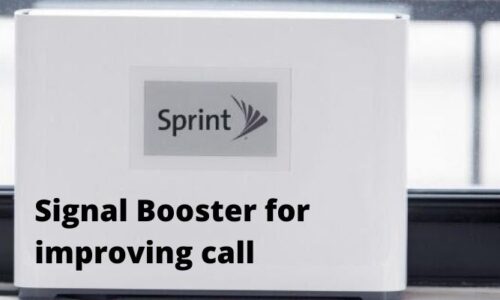Most iPhone users resort to Siri when they forget their iPhone 6’s password. iPhone 6’s version of Siri has a bug that can be exploited to remove/bypass the password. But that method isn’t always effective, and can even fail at times. Siri, apple’s own digital personal assistant, can’t always be exploited successfully to bypass your password.

But don’t lose hope just yet. There are countless other ways to remove/bypass your iPhone 6’s password. In this article on “How to Remove/Bypass iPhone 6 Passcode without Siri”, we have listed 3 methods you could use to bypass the password on your iPhone 6.
#1: Use an iPassCode Unlocker App
If using Siri doesn’t work on your iPhone, the first thing you should try is a passcode unlocker app. You’re probably wondering how you would install the app when you can’t even unlock your Phone. Well, the answer is that it’s not meant for your phone. It’s meant to be installed on a Windows device (or a Mac).
There are many third-party apps available, but we recommend using the Joyoshare iPasscode Unlocker. The app works on all Apple devices like an iPad or even an iPod. The Joyoshare app can easily bypass your password even if your iPhone is locked due to a broken screen, or has been disabled. It can even bypass Face IDs. Simply follow the steps listed below:
Step 1: Launch Joyoshare and connect your iPhone 6 to your computer (Obviously, you have to download it first).
Step 2: Boot your iPhone 6 into DFU ( or recovery mode). To do that, press and hold the Power and home button for 10 seconds, and then release the Power button, but hold the home button for 5 seconds. Tap “Next” on the pop-up screen to proceed.
Note: If booting into DFU Mode doesn’t work for you, boot into recovery mode instead. To do that, you’ll have to press and hold the home and power buttons simultaneously, first, you’ll see the Apple logo, but keep holding it until the iTunes logo pops up. All that’s left is tapping “Next” on the pop-up screen.
Step 3: Download and verify the firmware package
Once your iPhone enters DPU or recovery mode, the Joyoshare iPassCode Unlocker app will connect to your device, and it’ll show all its information. You can double-check the info, and correct it if you find any mistakes. Once you’ve done that, simply press the Download button to download and verify the firmware package.
Step 4: Start unlocking your iPhone 6.
Note: You need to be patient, and wait for the download to finish as it can take a while. Once the download’s complete, you can press the Unlock button on the screen that pops up. The Joyoshare app will then proceed to unlock/bypass your iPhone’s password. All your data will also be erased.
#2: Use iTunes
Another way of bypassing your iPhone 6’s without Siri is by using iTunes assuming you’ve synced your iPhone with iTunes before. But using this method will erase all your data, like the previous one. Follow the steps listed below:
Step 1: Launch iTunes and connect your iPhone 6 to your computer (obviously the one you launched iTunes on). Sometimes, the message “Trust This Computer” can pop up, and to proceed, you’ll have to enter your iPhone’s password. In cases like these, you’ll have to use a different device you’ve previously synced with.
Step 2: After iTunes detects your iPhone device, click your device icon and go to the Summary>Restore iPhone.
Step 3: Press restore once more and wait until the process is complete. Once that’s done, you’ll gain access to your iPhone 6 again, and if necessary, you can use a backup (if you have one) to restore all your data.
#3: Use iCloud
This method is only applicable to those who’ve enabled the “Find My Phone” feature of their iPhone 6 and still remember their iCloud UserName and Password. Simply follow the steps listed below to remove/bypass your iPhone 6’s passcode without Siri.
Note: You’ll also need an additional iPhone device.
Step 1: Open up the iCloud website on a different iPhone device, and log in to your iCloud account.
Step 2: Under “All Devices” locate and choose your iPhone 6 device.
Step 3: Press the “Erase iPhone”, and it’ll erase all your data, removing your password along with it.
Conclusion:
These 3 methods on “How to Remove/Bypass iPhone 6 Passcode without Siri” erase all your data as well. So make sure you have a backup in case your iPhone contains some important files. Now that that’s out of the way, we hope this article helps you gain access to your iPhone without the aid of Siri. If you have any further queries or would like to change/add something to this article, do leave a comment down below!
Read More: How To Become an AI Engineer