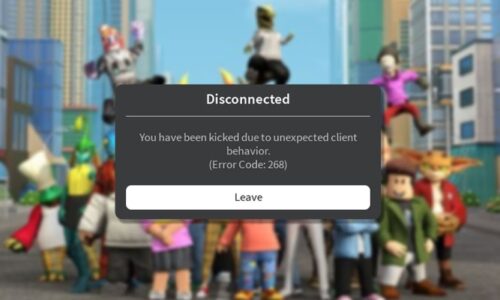Steam is a video game platform made by Valve back in 2003. Steam was first launched as a standalone app, serving as a platform for Valve where they could update their games automatically, but later on, the platform started advertising/selling games from third-party publishers.
Steam now serves as a video-game platform for every game publisher and even has an online store that can be accessed through a web browser. You can find DRM (digital rights management), server hosting, video streaming, and social networking services on the platform as of now.
You can download any game you purchase from steam, and it’ll be added to your “library”, and from there, you can launch the game. Steam also includes a friends list, so you can play the games you purchase with your friends (if they feature an online multiplayer mode).
For developers, Steam provides an API called Steamworks that they can utilize to integrate functions provided by Steam into their products, functions as microtransactions, in-game achievements, and user-created content support via Steam Workshop. Upon its release, Steam was only available on Windows, but as its users increased, Steam developed versions for macOS and Linux as well.
The Steam app is now available on Google Play and the App Store, and while you can’t download the games you purchase on your mobile device, it provides ease of access, allowing you to purchase your games via your mobile device, and download them on your PC.
But, with its growing popularity, Steam has had its fair share of errors and glitches. The one we’ll be discussing, in particular, is the error code -105. Upon getting the error code, you’ll be greeted with the message: “Unable to connect to the server/The server may be offline or you may not be connected to the internet”.
So the first step is to ensure you have an active/working internet connection, but at times, you get the error even if do have a working internet connection. There’s no reason to panic, it’s not that complicated to fix, and it’s actually fairly easy. To help you out, we’ll mention a few ways to fix the Steam error code 105.
First things first, what causes the “Steam Error Code 105?”
It’s a fairly common issue, but you won’t find a fix easily, you’ll have to do some digging. The reason behind that is that it’s really easy to fix, so most users figure it out on their own. But for those that don’t, bear in mind that the first thing to do is check your internet connection. If it’s working as intended, then the reason behind the error code is DNS settings, or AdBlocker (if you have it installed on your Windows Device).
How to fix the Steam Error Code -105:
Before we list the manual ways to fix the error, we’ll go through an automatic way. You can use Restore Repair Tool to automatically diagnose, fix, and rectify errors. We’d recommend giving it a try if you don’t want to put effort into fixing this, or any other error you may face.
So, continuing onto the manual methods. The first step is you ensure your internet’s working properly, and even if it is, it won’t hurt to give your internet router a restart. If that doesn’t work, you can try moving it to a different area in your house. But if that doesn’t fix your problem, try the solutions listed below:
#1: If you’ve installed AdBlocker on your PC, try disabling it
AdBlocker can sometimes cause problems with Steam, so if you have it downloaded, you may want to disable it. To do that, simply follow the steps listed below:
- Open the browser, you’ve installed the AdBlocker plugin, and select the menu on the top right corner.
- From there, go to More Tools, and click Extensions.
- To disable the AdBlocker, select the Toggle button.
To let the changes take effect, restart your computer, and then proceed to Launch Steam to see if the problem still persists, or not. If it does, proceed to the next solution.
#2: Flush your DNS
To flush your DNS, follow the steps listed below:
- In the windows taskbar, type “cmd”, or Command Prompt, right-click the app, and select “Run as Administrator”.
- Type “ipconfig/flushdns” in the Command Prompt, and it’ll flush your DNS.
Check to see if the problem still persists, or not. If it does, proceed to the next Solution.
#3: Uninstall AdBlocker
If it still persists, then the cause behind it is probably AdBlocker, so you’ll have to uninstall it. To do that, just type “appwiz.cpl” in the windows taskbar, locate Adblocker, and uninstall the app from your Computer. Restart your PC, and launch steam again. If it still persists, you’ll have to contact Steam, but doing this usually fixes the issue.
Conclusion:
In this article, we’ve gone through a few solutions for fixing the Steam Error Code -105. If you have any further queries or would like to add something to this article, leave a comment down below.
Read More: Best PCI-E Wi-Fi Cards (Reviews & Buyers Guide 2020)