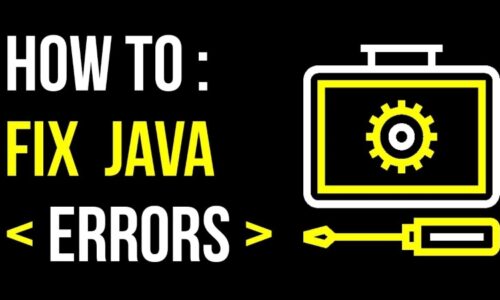Are you facing any issues with the firewall of your operating system blocking your internet? Well, it is not uncommon, and therefore, you do not have to fret about it because we bring to you three ways with which you can stop firewalls from blocking your internet.
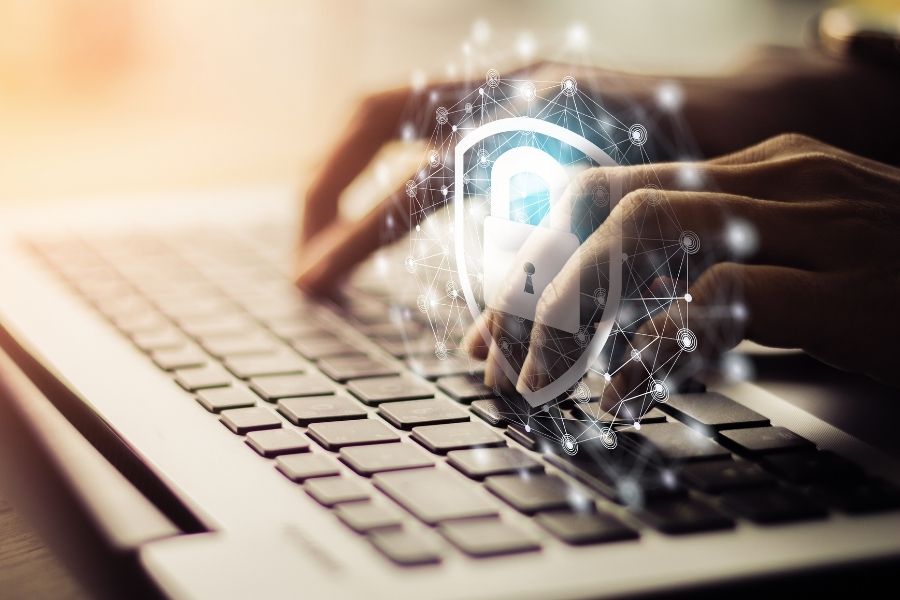
Do you want to know if a firewall is blocking your program?
Well, here is how you figure it out.
- Open Run by pressing Windows Key + R
- Open Control Panel
- Select Security and System
- Now select Windows Firewall.
- From the left bar, “ Allow a feature or app through Windows Firewall.”
- In the bar where you see all the allowed apps or features, scroll and check for the program or the app to be checked.
- If the app or the feature is unchecked, a firewall blocks the feature or the app.
Methods to Stop Firewalls from Blocking Your Internet
Here are the methods to stop firewalls from blocking your internet.
Method 1: Allowing a feature through the firewall
Situations will arise where you will want only a few applications and programs to access your device’s internet. When this is the case, this method must allow a particular feature through the firewall. The steps involved in the procedure are.
- Click on the Windows firewall option and then select— security dashboard.
- You will notice that the previous step will result in you being taken to a page that is your Windows ecosystem.
- This Windows ecosystem is your security dashboard, and here, you will find all the features offered to you.
- Select the Network and Firewall Protection bar on the left-hand corner and then select—allow an app through firewall.
- Click on the “Change Settings” option, which pops up in the manner of a dialogue box, and then, your problem must be solved!
- You can even preview your settings before changing your settings by clicking on the “preview settings” option given in the pop-up dialogue box.
This is the first method through which one can stop a firewall from blocking the internet.
Method 2: Uncheck the HSS DNS leak rule in both Public and Private
In this method, you will have to follow the same set of instructions as in method 1 till the “Change Settings” dialogue box pops up. After the dialogue box pops up, these are the steps you need to follow for the firewall in your Windows Operating System to stop Blocking your Internet.
- After choosing “allow an app through the firewall” as in method 1, click on “Change Settings.”
- Now, look at the list of options in the change settings option and then scroll till you find the HSS DNS option.
- Uncheck them in both public and in private.
- Once you’ve unchecked, click on OK.
After following through with this step, you won’t be having a problem with the firewall blocking your internet.
Method 3: Disable Firewall
If the above two methods do not work for you and the firewall is still blocking your internet, you can choose to disable it. This would be the best option for you. However, please note that it is not advisable to disable the firewall, which comes with the Windows Operating System because it is known to be the free best antivirus regarding usability, protection, and performance as per the latest reports from the AV-Test Research.
However, if you want this particular issue to be resolved and no method seems to be working, you may go ahead and disable the firewall. Here are the steps to do it in Windows 10. The case is similar to Windows 7 and 8. Follow the below steps to disable your firewall –
- Go to the Control Panel. Ensure that you are signed in as the administrator of the device.
- Click on “System and Security.”
- Then, Click on the “Windows Defender Firewall.” It may either be called Windows Firewall or Windows Defender Firewall based on how your system is configured.
- There will be a pop-up on the left-hand sidebar, which says on or off. Select off, and your firewall will be disabled till you next turn it on.
- You can choose to turn it on or off both in public and private. Choose according to your requirements.
- After selecting the appropriate options, click “OK.”
Reboot your system and prepare to be amazed at how easily you could resolve your issue of the firewall blocking your internet.
These are the three methods with which you can stop a firewall from blocking your internet. Just ensure that the firewall is blocking the internet, and your issue will be resolved within a matter of minutes!
READ MORE: Is Technology making us Lazy or Dependable?