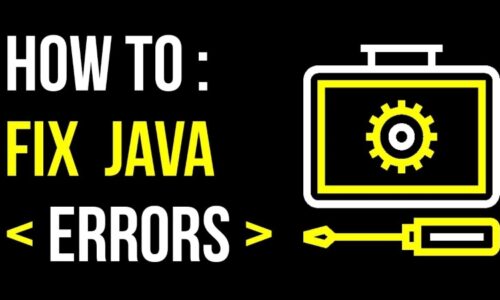Windows update media service also called Waasmedic agent, is a feature part of windows update. When a system experiences any kind of corruption and damage. These window services provide service for repairing the windows update components.
Waasmedic is introduced in windows-10 of Microsoft in ‘Waasmedic agent.exe’ and often finds issues in the system at 100% using disk RAM, or CPU yet is a helper. This may vary from system to system.
A Waasmedic third-party software application may be detected as a threat or virus in ‘Waasmedic agent.exe’, but also there may be a chance of error. Malware producers can be used to their benefit.
– Some third-party can develop an antivirus, when the user will disable the executable file exploitation of the security flaws will be allowed in the system.
– Often executable data to insert malware into a method are used by malware users.
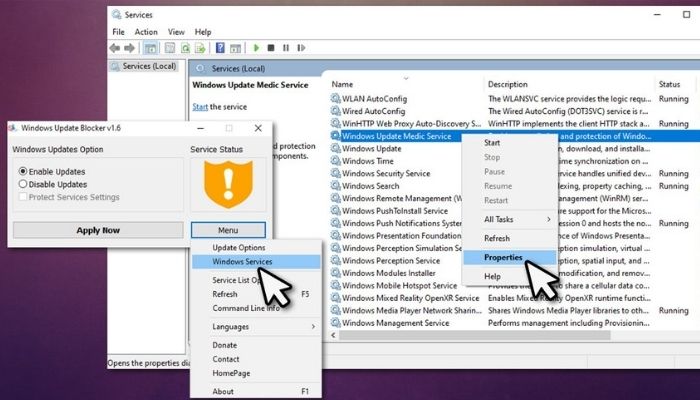
Why is it required to connect to the internet?
Want to know why the internet is required to connect in Waasmedic? Read the entire article to know why it is connected to the internet. The following information will lead you to it. Let’s start. Waasmedic in windows 10 is an update that includes tasks to repair itself, as it is the critical part.
To fix the high resource consumption. For resolving the issues Wassmedic agent is used for receiving the latest updates in windows 10 since it is first introduced in Windows 10. It is also responsible for the protection of all window update components and for remediation of these window update components.
If all these are disabled in the windows they will somehow again restart by them at some point in time.
To fix the high resources consumption:
In general, people face problems often in max. system resource utilization error in the executable file. With this executable file they want to uninstall but it cannot happen in the windows component since it is in the component of windows, where the file cannot be uninstalled it can be disabled. You can disable the Waasmedic agent in the background through which tasks can be kept working.
There is one additional thing to keep in mind even if you disable the windows update service, there is a problem that windows will try to re-enable them at any point in time.
There are certain solutions to fix this problem:
– Allowing wassmedicagent.exe to complete its operation is a verified method
Once this method is finished, you need to restart your workstation and the excessive usage problem by this can be removed. There is also another issue of out-of-band updates, for this Microsoft releases updates like security patches on the second Tuesdays of every month and other non-security updates on other days like the fourth Tuesday of every month. It is an update related to being exploited for extreme security issues. This issue must be resolved if not try another way.
– Unplugging the standalone hard drive, verified method
When an external hard drive is used and waasmedicagent.exe is using it completely off that hard disk, then maybe the service is somehow because of using the external drive instead of the primary one. This can be resolved easily but should make sure whether the external drive is involved or not :
1. Navigate the task manager via ctrl+alt+delete or search through the start menu.
2. You need to initiate the device monitor, by going to the performance section.
3. If there is the waasmedicagent.exe you need to unplug the external drive.
– Verified method, latest version needs to be upgraded.
If you’re using other older versions of windows, sometimes there must be a problem. You need to try updating it to the newer versions. If they are not updated they will cause high CPU usage. The latest version for this is KB44601554.
1. Go to Settings from your Start Menu by right-clicking on the Windows symbol.
2. Now select Update and Security.
3. Now, go to Check for Updates. You can download the updates whether it is compatible or not with your device based on your network speed.
To disable waasmedicagent.exe
After trying on all the above solutions, if any of the above works there is another method you can attempt to manually disable the service and make some changes to it so it doesn’t go away again
– Open the settings, you can search it in the start menu.
– Double-click on it to reveal its attributes, in the windows update media service.
– disable and then click on apply, change the startup, in the network windows.
– If when you click on apply you will get the access denied error
You cannot disable this directly
– Press on windows+ R to open the run dialog box and Regedit needs to be typed there and opens the registry editor.
– After this, you need to paste the following into the computer/ or in the address bar to get into the Waasmedic folder.
– In the folder waasmedicagent.exe of the registry editor folder you need to find and click on start and double click for options.
– Now you need to change value 3 to value 4. Now click on ‘ok’ to approve your changes and you need to restart your device.
– Now after successfully restarting your system again go to services and find windows update medic service which needs to be disabled by now.
– To re-enable, you need to freshly adjust the value of the data of source in the editor folder of registry in waasmedicagent.exe to 3 for the hand-operated setup. If you encounter any glitches even after this, try typing value 2 instead of value 3.
Take away
From the above-mentioned blog, you can see that many people are facing issues with Waasmedic causing high CPU usage for which through the mentioned steps in verified methods need to connect to the internet with Waasmedic. In this search for a Waasmedic agent, the internet is a worthy component providing valuable information to the outside world regarding the Waasmedic agent. Waasmedic is the utility that repairs the windows and updates them when they get damaged.
Read More: Oldschool Runescape Runecrafting Guide